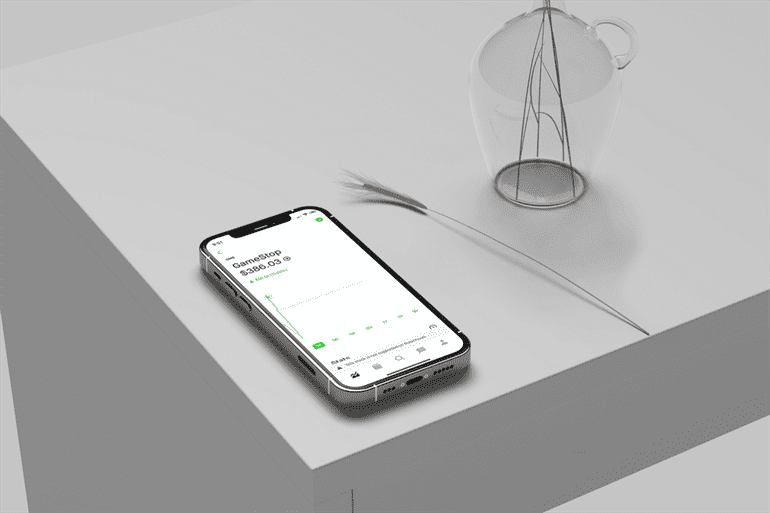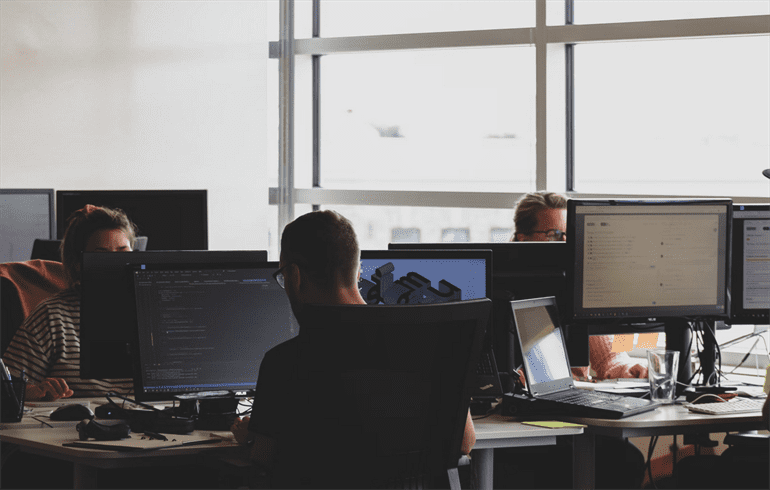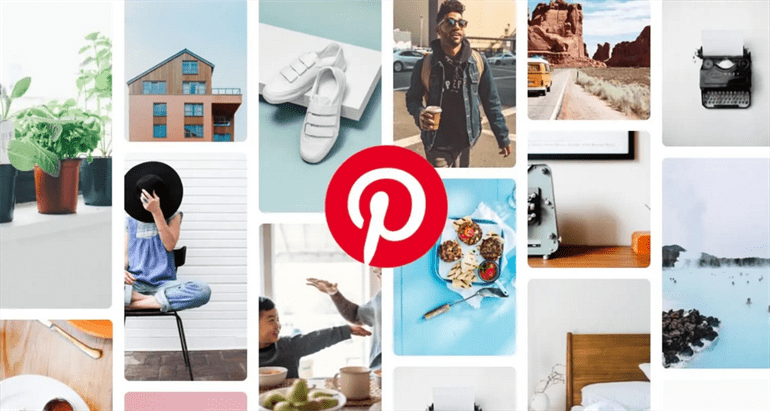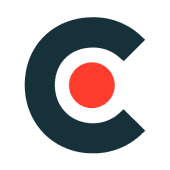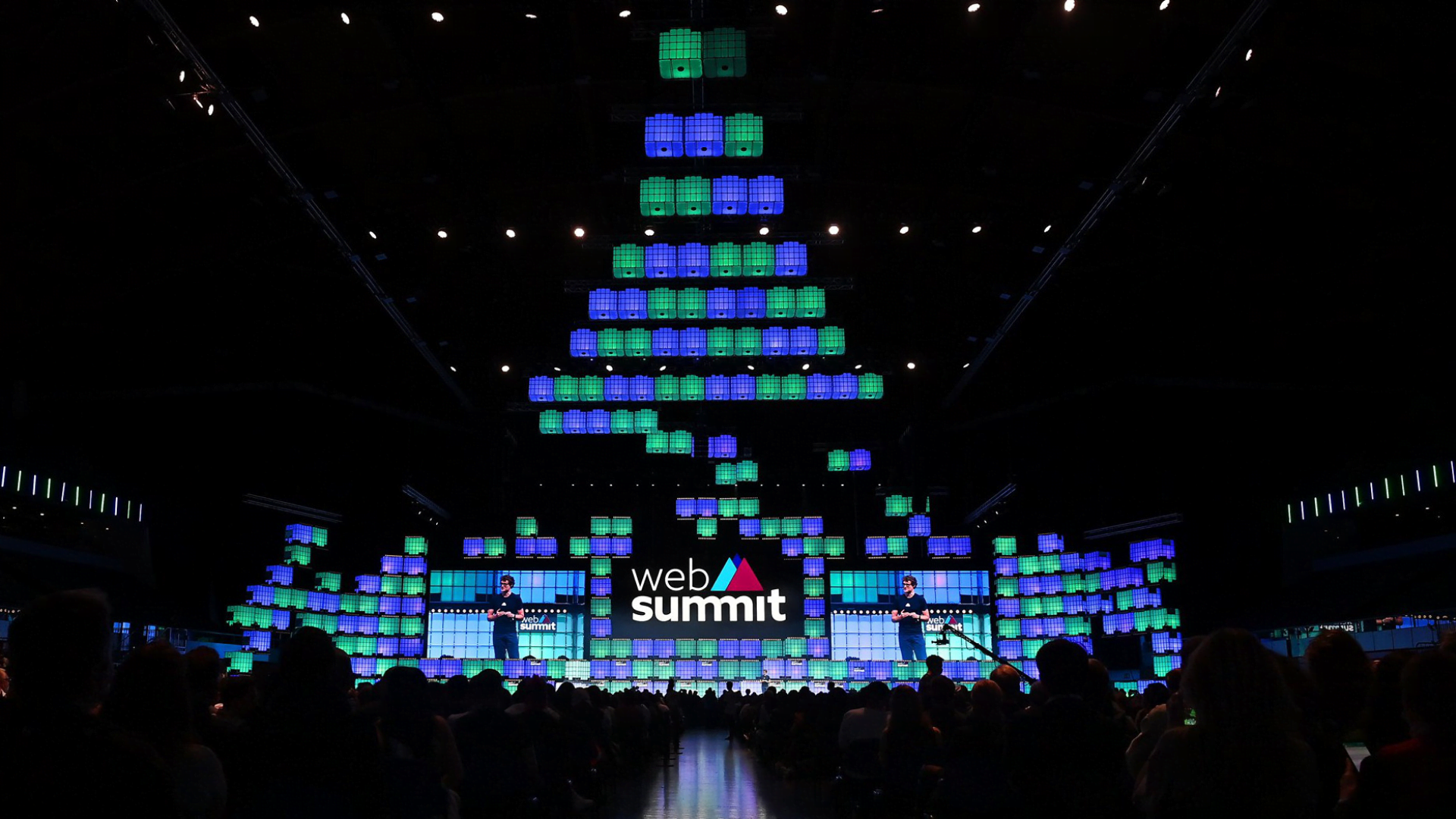Based on all the information above, we will agree that nothing is impossible and testing iOS app without developer account is pretty easy. After reading this article, you will be able to test an iOS app without a developer account on a real mobile device. You learned how to create a free iOS developer's certificate, how to configure and connect our iOS device to Xcode, how to Configure Xcode for app debugging on the target mobile device, and how to test an iOS app without a developer account. Now, you can test your iOS app without developer account.
Process of Testing
Apple has introduced a new feature in Xcode 7 that allows developers to deploy, run, and test any app on any of their devices by logging in with their Apple ID. Developers no longer need an Apple Developer account to deploy apps on their devices. This is a great opportunity for developers not only to save money, but also to get many of the features of a full-fledged Apple Developer Account. Now we will teach you how to test iOS app on iPhone without Apple Developer Program.
Software Versions to Use
- OS X Mavericks 10.9.2
- Xcode 5.1.1
- iOS 7.0 iPad Mini
- iOS iPhone 4
What is Required?
- Jailbreak an iOS device
- Prepare iOS for installation of the self-signed apps
- Connect your iOS to Xcode
- Configure device for development
- Create the certificate
- Configure Xcode for using self-signed certificate
- Configure it for debugging (for iOS app development test on device) on the target mobile device
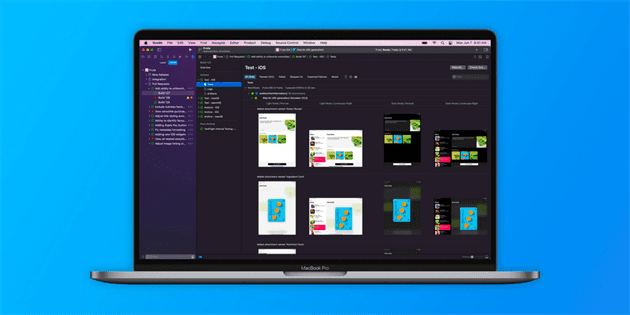
Jailbreak
By using Jailbreak, we can install software apart from the one the manufacturer has made available for this device. With Jailbreak, you can get full access to the root of the operating system and to all functions. The firmware that we use has been cracked to 7.0.6 . In case there is no cracked device, you have to close this tutorial and pay $99 for Apple membership.
Preparation of our iOS Device for Installation of the Self-Written Apps
Every iOS developer test the app on iPhone to check if it works correctly. But, before testing an app Without Apple Developer Program, you need proper preparation. It's not a secret that it is necessary to set the so called AppSync in Cydia to set a self-written (cracked) apps . If you failed to succeed, then Xcode will show you the following error : "No code signature found". Don't worry, you can still test iOS app on iPad without developer program.
We Configure and Connect our iOS Device to Xcode
- Start Xcode
- Connect iOS mobile device to USB
- Open "Organizer" window
- Select a connected device
- Press "Use for development" button
- It is likely that Xcode will try to get a connection to the Apple server and check if there is a program developer account. In this case, press Cancel button.
Now, our device will always be determined as a default for iOS development (there is the main and preparative part that will help you answer the question: how to beta test iOS apps).
Create the Developer's Certificate
- Launch your application
- Click Menu "Certificate Assistant > Create a Certificate"
- On the first page, fill in the data and press "Continue" button
- Create a new certificate
- Change the "Validity period"
- "E-mail address"> leave it blank
- For "Algorithm" and "Key size", set the default values
- Press Continue on all subsequent pages (until the window with "Create" button appears) "Create" > "Done"
How do You Test iOS App?
So, we went directly to the process of testing iOS apps without Apple Developer Program.
- Set Xcode to use a self-written certificate
- Close Xcode (if it is open)
- Open Terminal
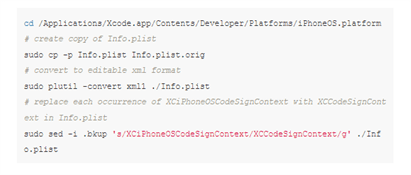
- Open Xcode
- Create a new project or Open >"Build setting" tab >Select the created certificate
- Select your mobile device next to the "run" button
- Press "Run" and Xcode will broadcast source codes in executed file and upload it to the device
- An error may occur.
- This is OK because we haven't configured a debugger yet. But you can use the mobile app in the device. Moreover, you can distribute iOS app for testing without developer account.
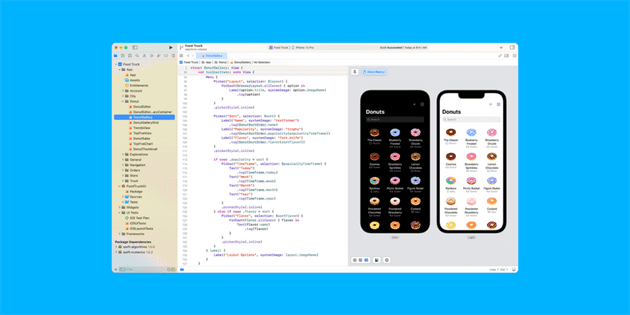
Configure Xcode for App Debugging on the Target Mobile Device
Idid compilation
- Upload GIT if necessary
- Create a new /usb/local/bin/ldid3.com file
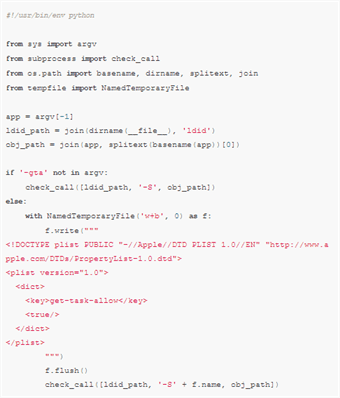
- Make ldid and ldid3.com as launching ones:

Xcode configuration
- Close Xcode if it's open
- Update configuration file iPhoneCodeSign.xcspec, writing this code in the terminal:
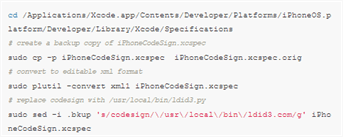
- Open Xcode
- Now, to set up debugging it is necessary to add a "-gta" flag changed for ldid3.com
- Now it's time to Config and launch the app on the target iOS mobile device
Conclusions
Popular in blog
View allWe’ll contact you within a couple of hours to schedule a meeting to discuss your goals.
- PROJECT INQUIRIES info@artjoker.net
- CALL US +1 213 423 05 84